Employees Provident Fund Organization (EPFO) has made it mandatory for its members to file Nominations for their PF accounts. E-nomination is like a legal will that ensures who is legally entitled to withdraw the money from the PF account of their PF members in case of any uneventful incident to the PF Member.
Table of Contents
- Eligibility criteria for filing PF Nomination
- Eligibility Criteria for Family Members
- E-Nominee Update in PF UAN portal online (Process)
Eligibility criteria for filing PF Nomination
- UAN Login available for member
- Photo, Marital Status, and address should be updated by the Member in the UAN portal
- The Employer should have updated the Father’s name
- If not available, See how to Update the Father’s name in the UAN portal
- The Employer should have an updated date of Joining
Once all the above criteria are satisfied, then only the PF Member will be able to file for E-Nomination in the UAN portal.
Eligibility Criteria for Family Members
- Aadhaar, Photos of the Family members should be readily available before filing for E-Nomination
- A member should add their Spouse and son/Daughters even if they are nominating someone from their family for a PF account (Spouse & Son/Daughter will be eligible for Employees Family Pension)
- A Bank Account is not mandatory for the E-Nomination
- E-nominations should be e-signed after filing, then only it would be accepted by EPFO.
E-Nominee Update in PF UAN portal online (Process)
- Login into the UAN EPFO Member e-Sewa portal with UAN ID and password
- Once logged in, Click on “Manage”, then click on “E-Nominate”
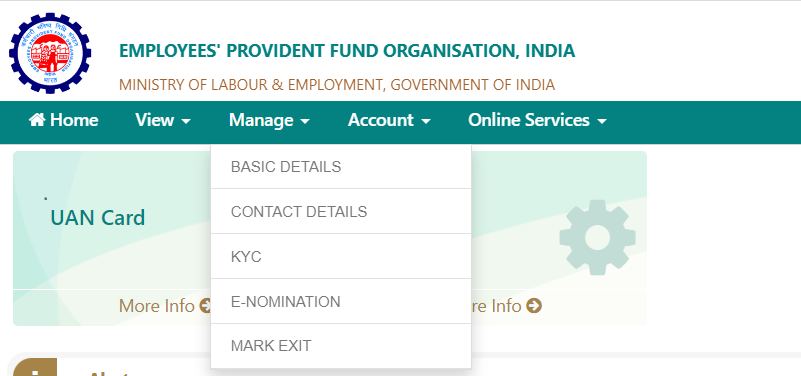
- On the E-Nomination page, click on “Yes” for Having Family. If you wish to nominate your family members choose “Yes”
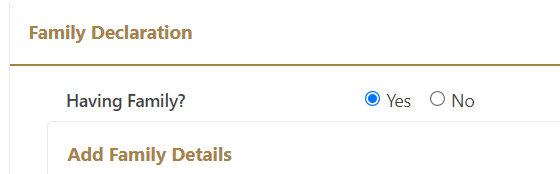
- Enter the below details of your family number who needs to be nominated as shown in the below screen
- Aadhaar Number, Name, Date of Birth, Gender, and relation.
- Address and Bank account Number
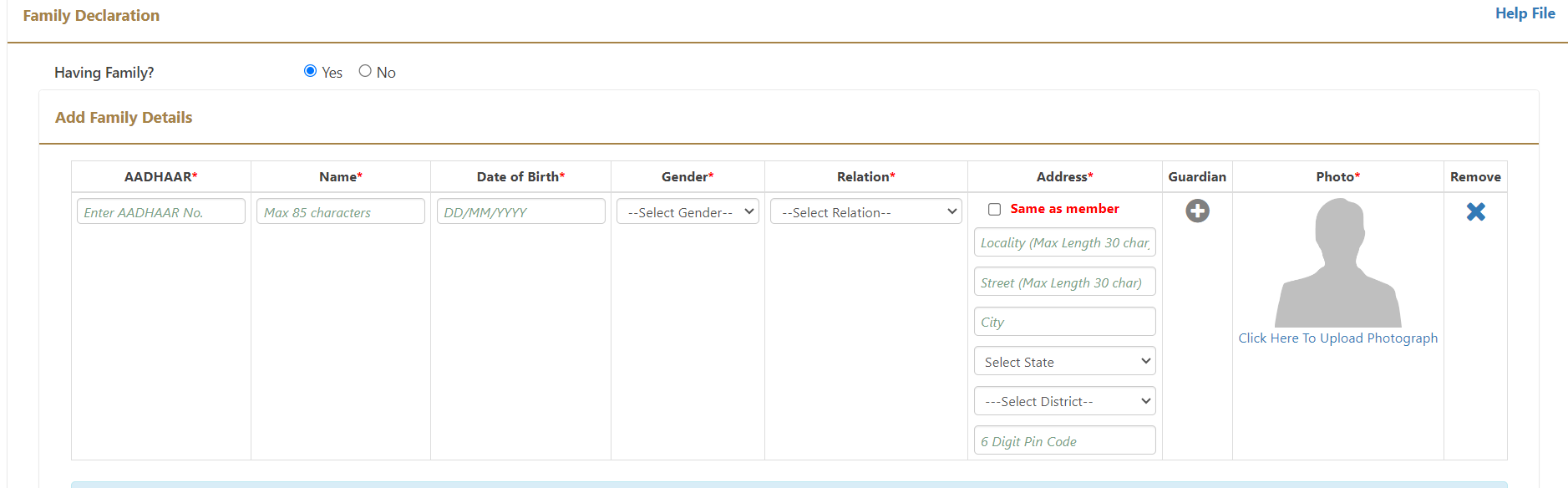
- After entering all the details, Upload the Photograph
- After uploading the photograph, preview the photo and again click on “Upload the Photograph”
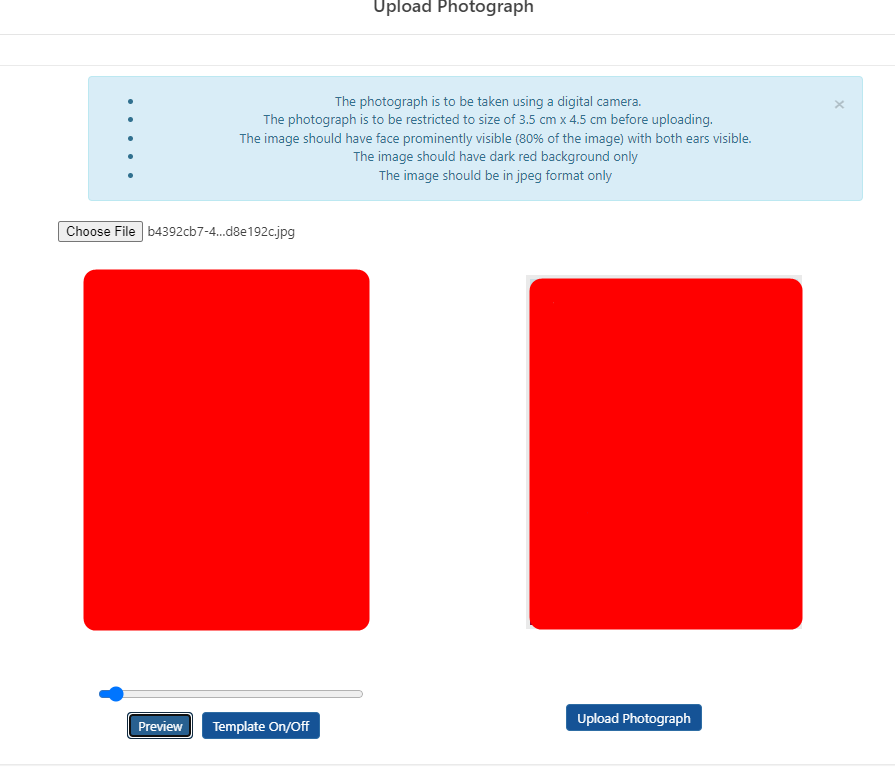
- Once the Photograph is uploaded, it will be visible on E-Nomination. Click on the Checkbox for the consent and then click on the “Save Family Details” page.
- After the details are saved, you will get a success message stating that “Family Details Saved Successfully”
In case you need to add another member of the family say your son or mother, then click on Add Row to enter all their details and save it. An EPF account can have multiple nominations, so you can add all of your family members if needed!
Shan is an expert on on Employees Provident Fund, Personal Finance, Law and Travel. He has over 8+ years of experience in writing about Personal Finance and anything that resonates with ordinary citizens. His posts are backed by extensive research on the topics backed by solid proofs