If you are not able to remember the password for IncomeTax website, then it can be changed in the steps as shown below. All you need to know is your PAN ID and get the OTP that would be sent to the mobile number that is linked with Aadhaar. Follow the below steps to reset your password for Income tax Portal
Step 1: Go to url https://eportal.incometax.gov.in/iec/foservices/#/login and enter the PAN number, then click on Continue
Step 2: Click on the Forgot Password to get to the screen as shown below
Step 3: Enter the UserID (Which is your PAN number) and then click on Continue
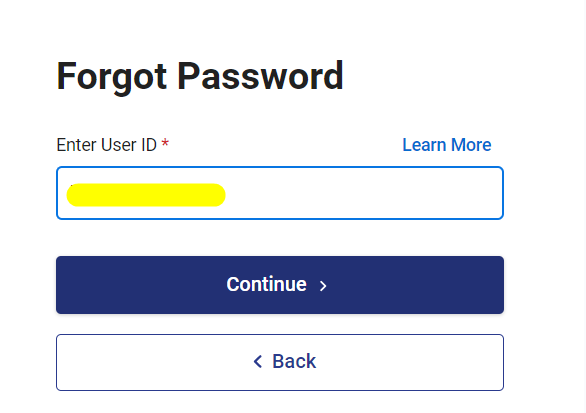
Step 4: Select any of the options below to reset the Password (OTP on mobile number registered with Aadhaar is the best option) and then click on Continue
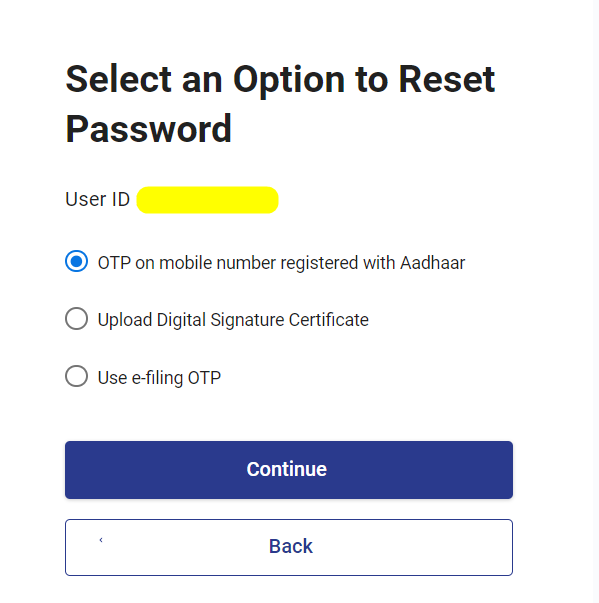
Step 5: Click on Generate OTP and then click on Continue.
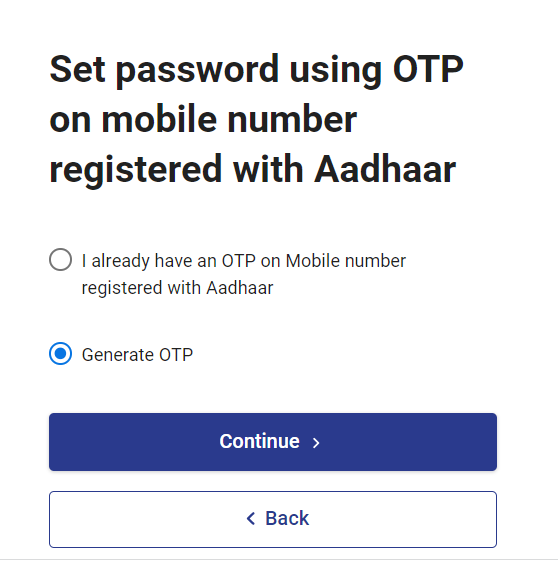
Step 6: Enter the OTP sent to the mobile number and then click on Verify.
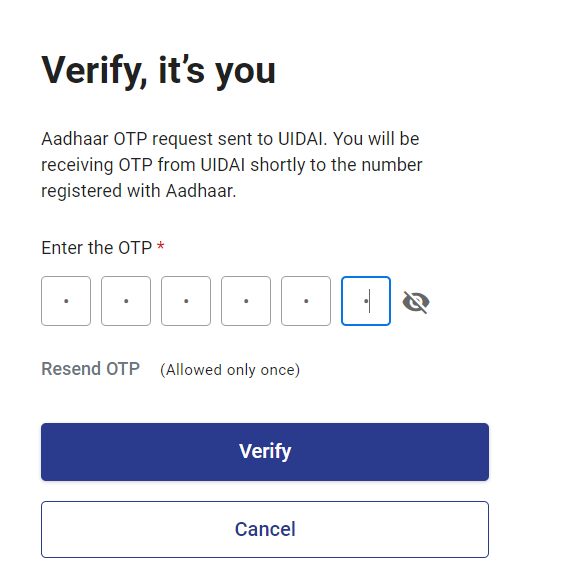
Step 7: Then enter the new password and re-enter the new password again & then click on Submit.
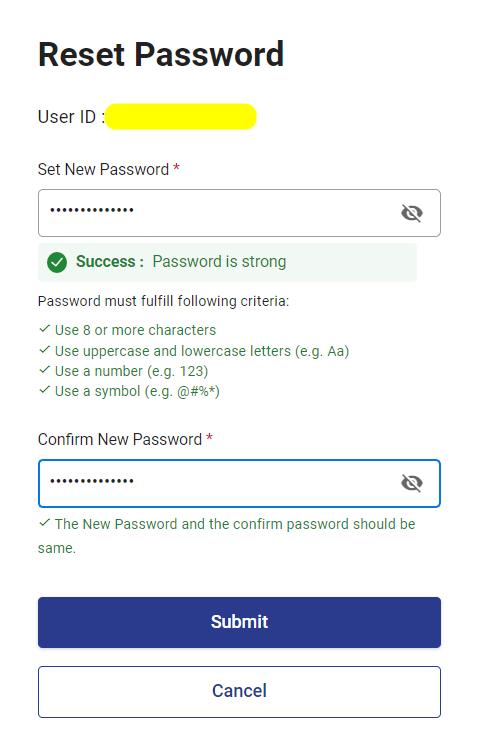
Step 9: Once the password is updated, a successful message would be displayed which can be used to login into the IncomeTax Portal
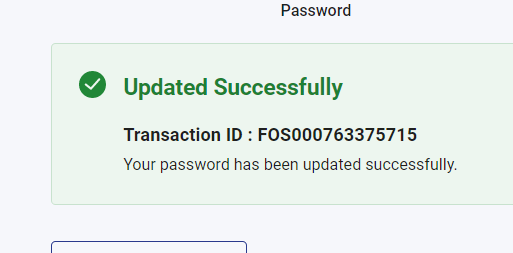
Shan is an expert on on Employees Provident Fund, Personal Finance, Law and Travel. He has over 8+ years of experience in writing about Personal Finance and anything that resonates with ordinary citizens. His posts are backed by extensive research on the topics backed by solid proofs